Here we will show you in detail how to transfer calls from the Agent Interface
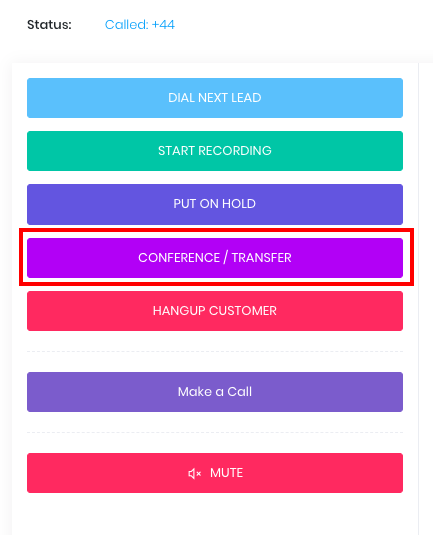
Once connected to a customer, press the Conference/Transfer button
You will then be presented with 3 options, select which option you wish to use, we will explain the options below

Blind Transfer Customer
This option immediately transfers the customer to the destination, without waiting for a response from the destination e.g. if you are transferring to a agent, queue or telephone number the customer will hear next whatever you would hear, if transferring to a agent, or queue, it will be the hold music, or it may connect immediately to a agent if they are available.
If transferring to a number, the customer will hear the ringing until the number answers.
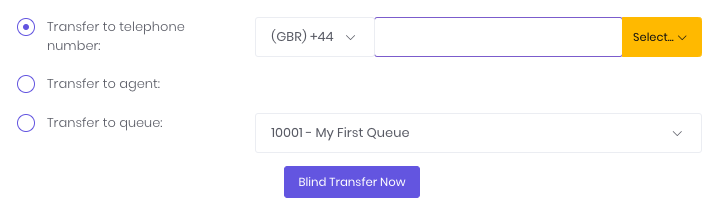
Here are the 3 options of destinations you can transfer to
Blind Transfer – Telephone Number

If transferring to a telephone number, ensure the circle is selected for Transfer to telephone number, then enter the telephone without the international country code. Change the country code if necessary
Here you can also use any numbers you have preprogrammed in your campaign by selecting the dropdown orange box

If you select the number, it will populate the country code and number

To initiate the blind transfer, select Blind Transfer Now
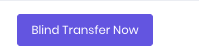
Blind Transfer – To Agent
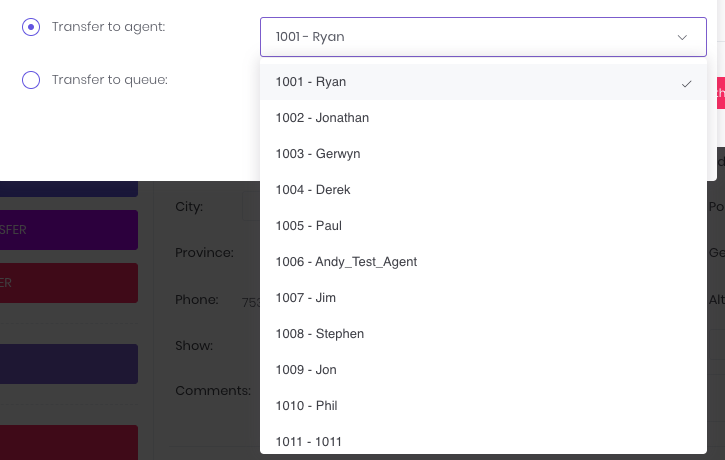
You can also select Transfer to Agent, select the agent you wish to transfer to in the dropdown box then select Blind Transfer Now
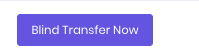
Blind Transfer – To Queue
We can also transfer to a queue by selecting Transfer to Queue, then selecting the queue in the dropdown menu and then Blind Transfer Now. You can only transfer to queues which are allowed in the campaign settings

Start 3 Way Call With Customer On Hold

If we select Start 3 Way Call With Customer On Hold, we can place the customer on hold before starting a transfer to a destination, and this option gives us a chance to speak to the destination before transferring the customer, sometimes known as a Warm Transfer
If we select the above option
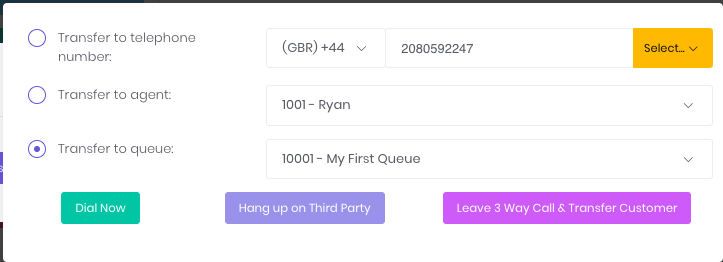
We have the above 3 destinations available again, Transfer To Telephone, Agent & Queue
This time, we need to select which destination we want to transfer the customer to or start a conference with, and click Dial Now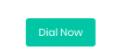
At this point, we can wait for the agent to answer at the destination
At any time, we can select the Hang up on Third Party Button to terminate the call with the “Transfer Line” for example if we connect to the destination and the agent we speak to says they cannot help the customer OR we have waited on hold too long, this will return the call to the customer so we can talk to the customer again, you will have to take the customer off hold![]()
At any time we can also select Leave 3 Way Call & Transfer Customer, this will do exactly that, it will leave the customer waiting for the destination to answer, or to a already answered agent, and you can return to other calls
Start 3 Way Call With Customer
This option is exactly the same as “Start 3 Way Call With Customer On Hold” but the customer is not on hold, at all times the customer can hear you. This is useful to introduce the customer to the destination e.g. Hello Agent, I have Mr Smith on the line, we have been discussing XYZ
Follow the same steps as Start 3 Way Call With Customer On Hold for this option also