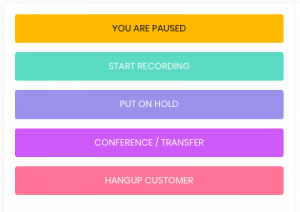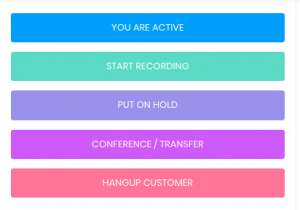Agent Login
This is a quick guide specifically showing how to log a agent in via the simplest method, connecting via browser.
Firstly, this is your agent login button from the admin interface
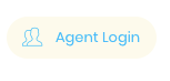
Click on this link to go to the agent login page, you should give your staff/agents this login page so they can access it themselves.
Your Agent Login details can be found here, in the Agents page or All Logins Page
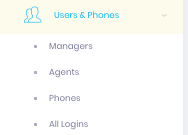
On the agent login page, enter the agents logins & select “Web Phone” this is the easiest & fastest method to connect the audio to your pc, however we highly recommend you install the latest version of Google Chrome for this to function correctly, you will have to give the browser permission to access your computers microphone by accepting the popup.
Select your first campaign in the dropdown menu.
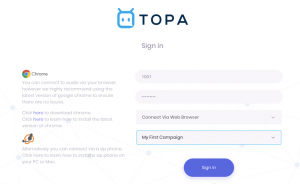
Please note, for security we only allow agents to login on a approved IP address, we automatically approve the IP address you used when you signed up, but if your agents want to access from a different IP address, you will need to add it in the “Ip management” Tab.
Ensure you allow your browser to access the microphone
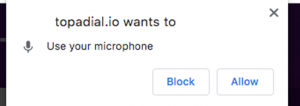
Once logged in, ensure you tick to accept calls from “My First Queue”
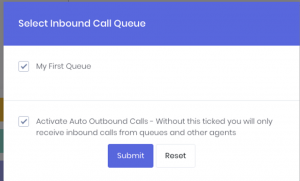
This is your Agent Interface, if you want to make a test call, click “Make a Call”
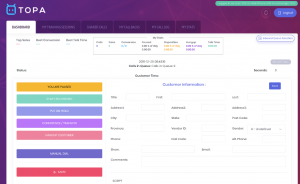
Enter a telephone number like this and click Dial Now to speak to a customer.
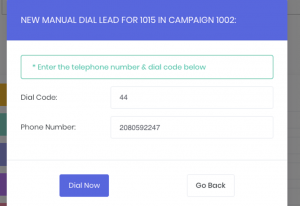
On the “You Are Paused” button, click it to turn it to “Active” this will allow the agent to receive calls from the inbound queue selected and auto dial outbound calls.