By sending webhooks to Zapier, there is a huge amount of options you can now do with Topadial and the other companies who can integrate with Zapier.
In this tutorial, we will send a SMS to a client if they say they are not interested in our product at this time.
Create New Zap
Firstly, click on Create Zap in your Zapier portal
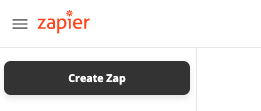
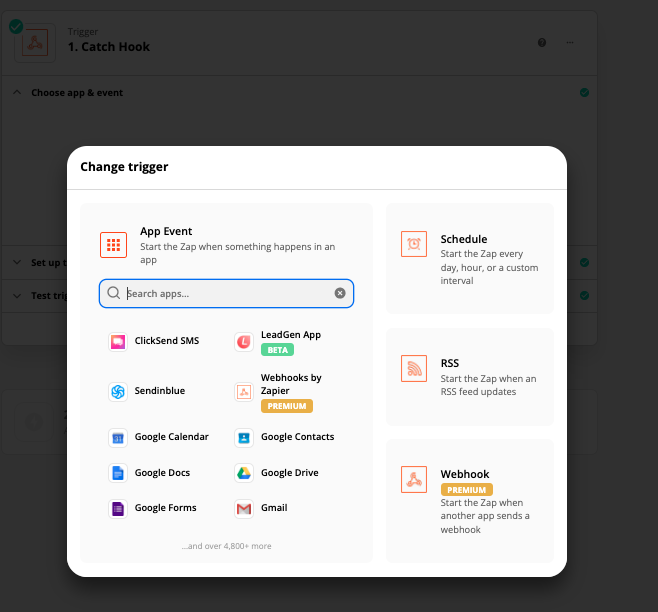


Now, in your campaign settings, add the webhook URL you have been given by zapier to the webhook URL box on the disposition you want to trigger the webhook on. Here, we want to trigger the webhook on “Not Interested” Customers. Save the campaign after
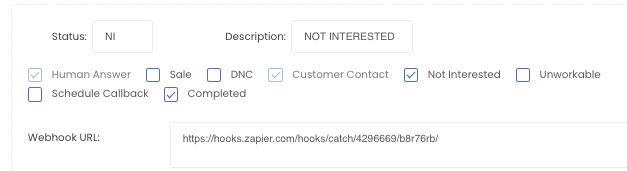
Then, log in to topadial as an agent, and make a manual test call to a number in your list. Here we have made a manual test call to our number, which has the name John Smith. Make sure to click “Search lead” on the Manual dial dialog box
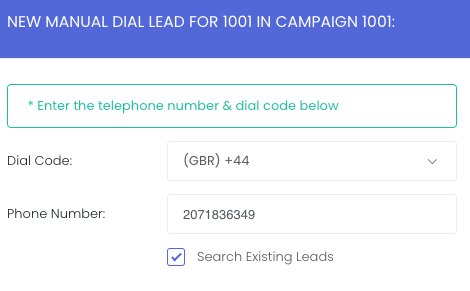
When we disposition the call as “Not Interested” it will send the webhook to the zapier webhook URL we specified in the campaign settings, and Zapier will see the webhook. Click “Test Trigger” In Zapier, and you can see below Zapier has received all of the customer data.
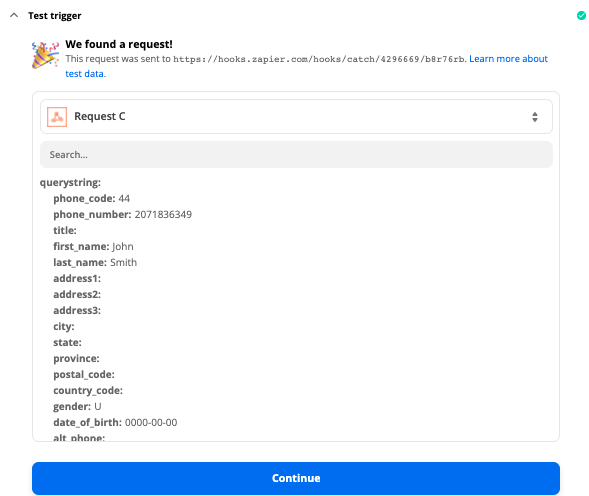
Here we can see, the telephone number, and John smith. This would include any other fields saved in the lead in Topadial.
Now we can click continue and setup what we want Zapier to do with this Webhook.
Setup Zapier Action
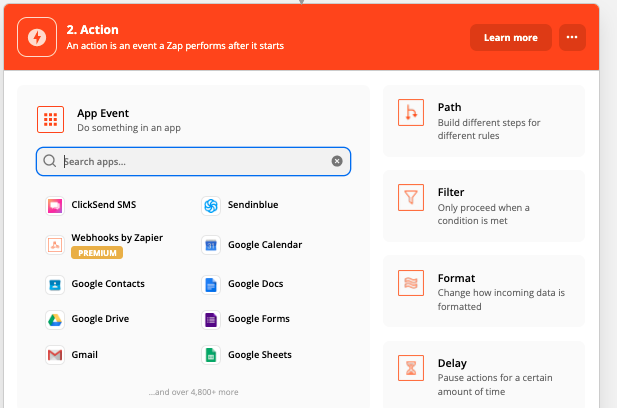
Here, we are going to use the ClickSend SMS Zapier integration to send a SMS to this customer.
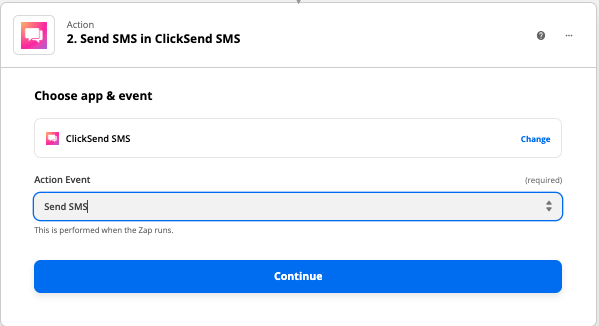
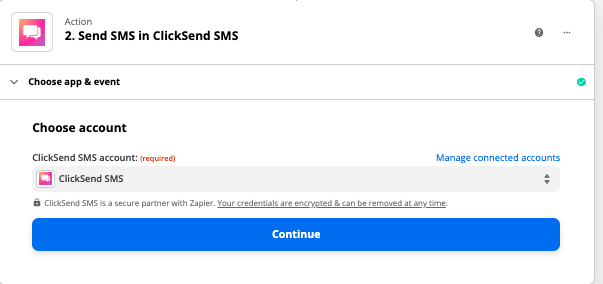
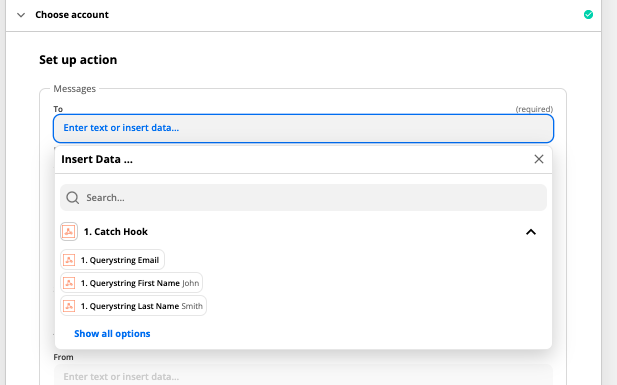
Now, we need to select what we are sending to the customer using ClickSend SMS using the information from our webhook.
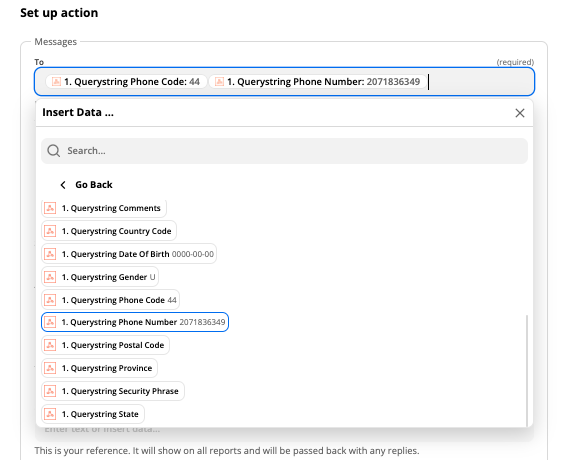
Here we select the Phone Code and the Phone number in the “To” Box so ClickSend SMS knows what number to send the SMS to
Now, in our message content, we have merged in the Customers First Name and Surname in our message
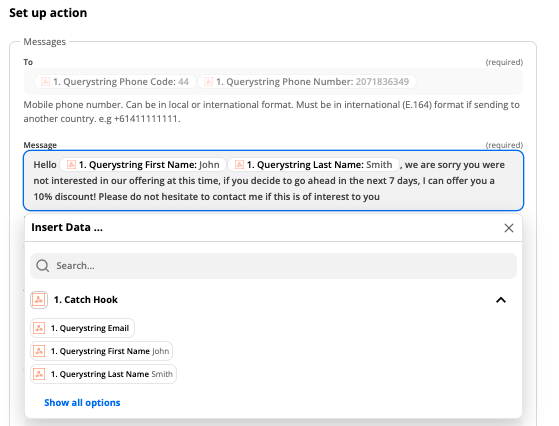
Now we can test and continue, and then Click Turn On Zap to make our Zap Live.
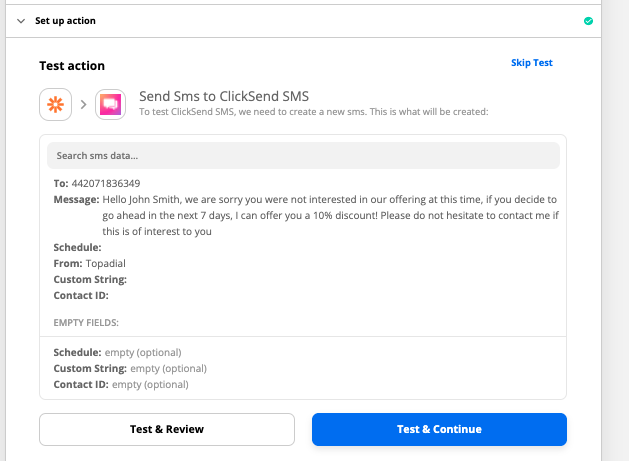
With this test configuration we have shown you, every time we disposition a call as Not Interested, this SMS will be sent, with each customers personalised details.
There is virtually unlimited ways to use this Zapier integration with Topadial.