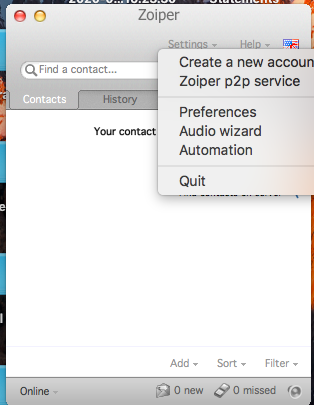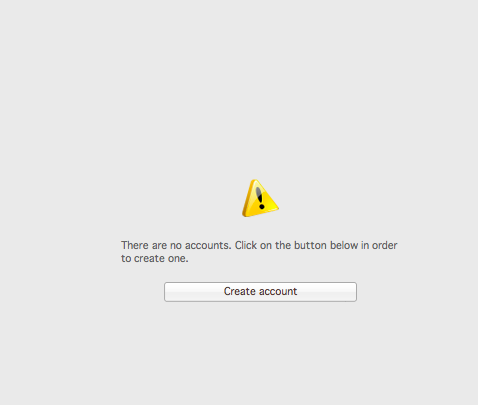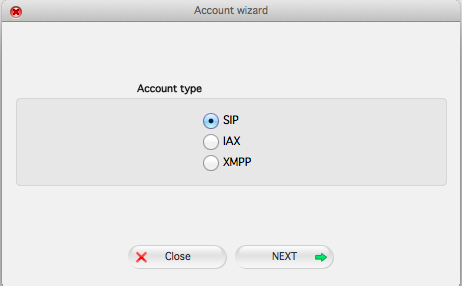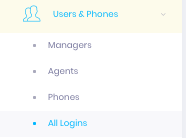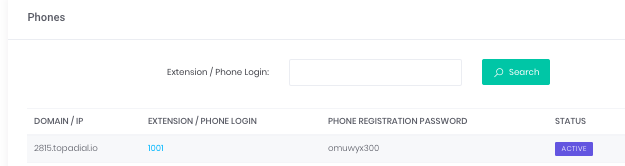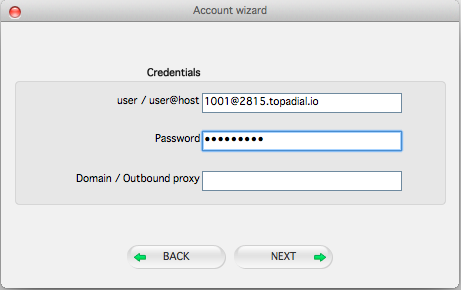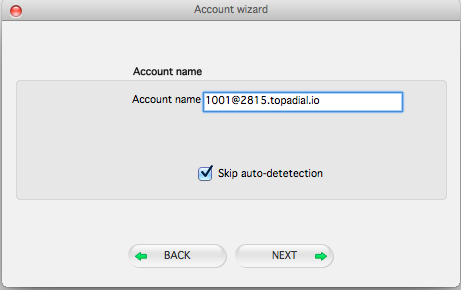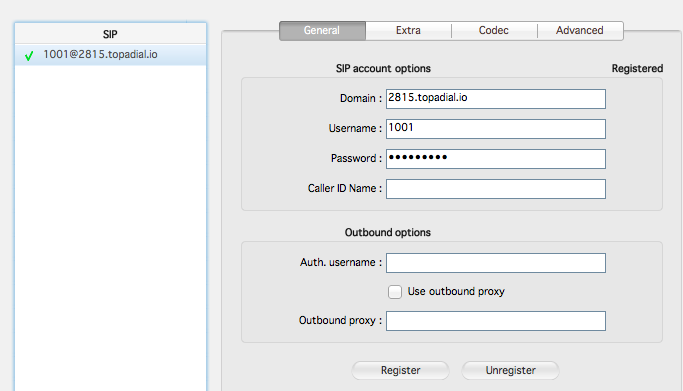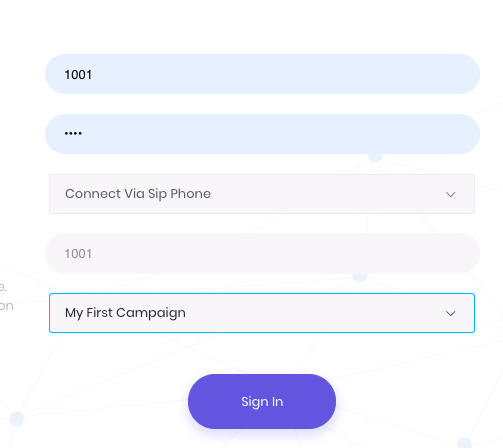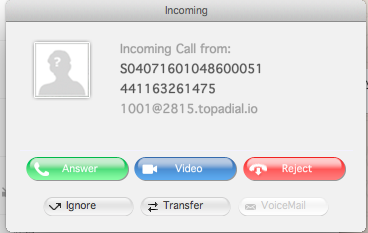If you do not wish to connect through your web browser to the Topa Dial Agent, you can connect via sip phone, either a hard phone or a “soft phone” like zoiper.
Please download zoiper for Mac Here
Please download zoiper for Windows Here
Once you have installed Zoiper and followed the prompts and launched the app, you can set it up to work with Topa Dial
Please note, each agent will need a unique phone id in Topa Dial, as default these are already created for each Agent, incase you ever need them. Its best to match these up e.g. Agent 1001 should use sip phone 1001
Warning: Your agents IP address must be authenticated in our system both to access the agent interface, and to get the sip phone to register.